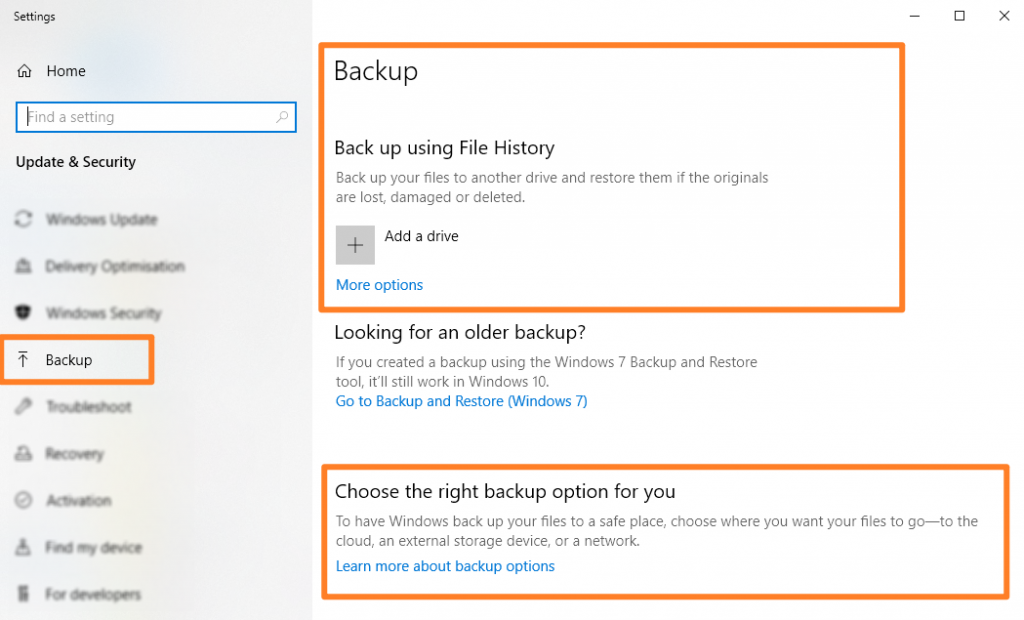WHAT IS YOUR BACKUP PLAN?
A backup is AT LEAST a second copy of your work – the more the merrier, or better still…
Follow the 3 – 2 – 1 backup mantra
- Three copies – your original data plus at least two backups
- Two different storage types – your backups should be kept on separate storage types to reduce the chance of device failure. eg copied to another computer, a removable storage drive or online cloud platform
- One copy offsite – At least one copy should be stored away from your physical location in case of natural or geographical disasters (fire, flood, theft)
Places to save your work
- Online Storage and Synching Services
- Microsoft OneDrive – FREE with Nexus365 – 100GB online cloud storage!
- Google Drive
- Dropbox
- Online Backup Services
- BackBlaze
- Carbonite
- The University HFS team has recently selected Code42 for its secure backup solution which will be a free service open to University staff, senior members, academic visitors and postgraduates with a valid Single Sign-On (SSO) account. The service is not currently available to undergraduates or retired staff.
- External Hard Disks
- Apple Mac – use Time Machine
- Microsoft Windows – use Windows Backup
- Remember to keep your External Hard Disk away from your computer when not backing up. You don’t want to spill liquid over them or – worse case – get them stolen along with your laptop.
- USB Memory Sticks
- These are not great but better than nothing, do not rely on these for long term backups as they degrade over time.
Further information
- Microsoft OneDrive (Nexus365) – Oxford University students can get Office 365 (Nexus365) for free which includes up to 100GB of online OneDrive storage.
- Google Drive – 15GB free document storage for Microsoft Word and Excel documents, PDFs and many other file formats.
- Also unlimited storage for Google’s own word processing and spreadsheet document formats. Google Drive includes document syncing between computers and smartphones – https://www.google.com/drive/
- DropBox – 2GB free backup and syncing between devices. Refer some friends and get more storage – https://www.dropbox.com/basic
- BackBlaze – Continuous online offsite backups. https://www.backblaze.com
- Carbonite – “Pay For” automated online backup – https://www.carbonite.com
YOU NEED TO BACKUP IT UP TO GET IT BACK
TURN BACK THE CLOCK
WITH APPLE TIME MACHINE AND MICROSOFT BACKUP
Apple Mac OS X has a built-in backup program called Time Machine – silly name but nifty program. All you need is an external USB hard disk. Plug it in to your Mac and it will ask if you want to use it as a backup device – just say Yes! Every time you connect your Time Machine hard disk to your Mac it will backup your stuff. If you leave it connected it will keep backing up your stuff every hour.
Microsoft Windows 10 has a similar backup program but it doesn’t have a silly name – its just called Backup. Still very handy to have when you delete something or your hard disk fails.