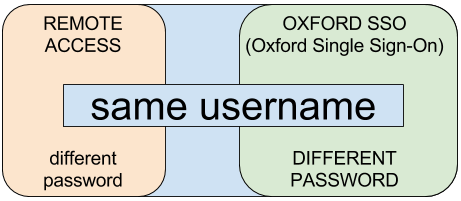Get online with Eduroam
-
REMOTE ACCESS credentials
You need a REMOTE ACCESS password to connect to Eduroam – this is NOT your OXFORD SSO password.
- Register for a REMOTE ACCESS account at: https://register.it.ox.ac.uk/self/remote_access
- You cannot use the password straight away – it generally take 15 to 20 minutes to become enabled. The web page will tell you what time you can use the password.
- You can then connect to the Eduroam wireless network on your device.
Android device – IT Services guide to setting up Eduroam for Android devices
iOS device – IT Services guide to setting up Eduroam on iOS devices
- Important – It is very important that your username is entered in this format for Eduroam – unit1234@OX.AC.UK (lowercase@UPPERCASE).
- The character case does not matter for other University web services like your email, but it does for Eduroam.
Useful tips
-
REMOVE any existing Eduroam configurations
- If you have used Eduroam on your device before (for instance at a different University) then you will need remove any previous configuration in order to connect to Oxford’s instance of Eduroam.
Learn more
Learn more about Eduroam from the University of Oxford IT Services website