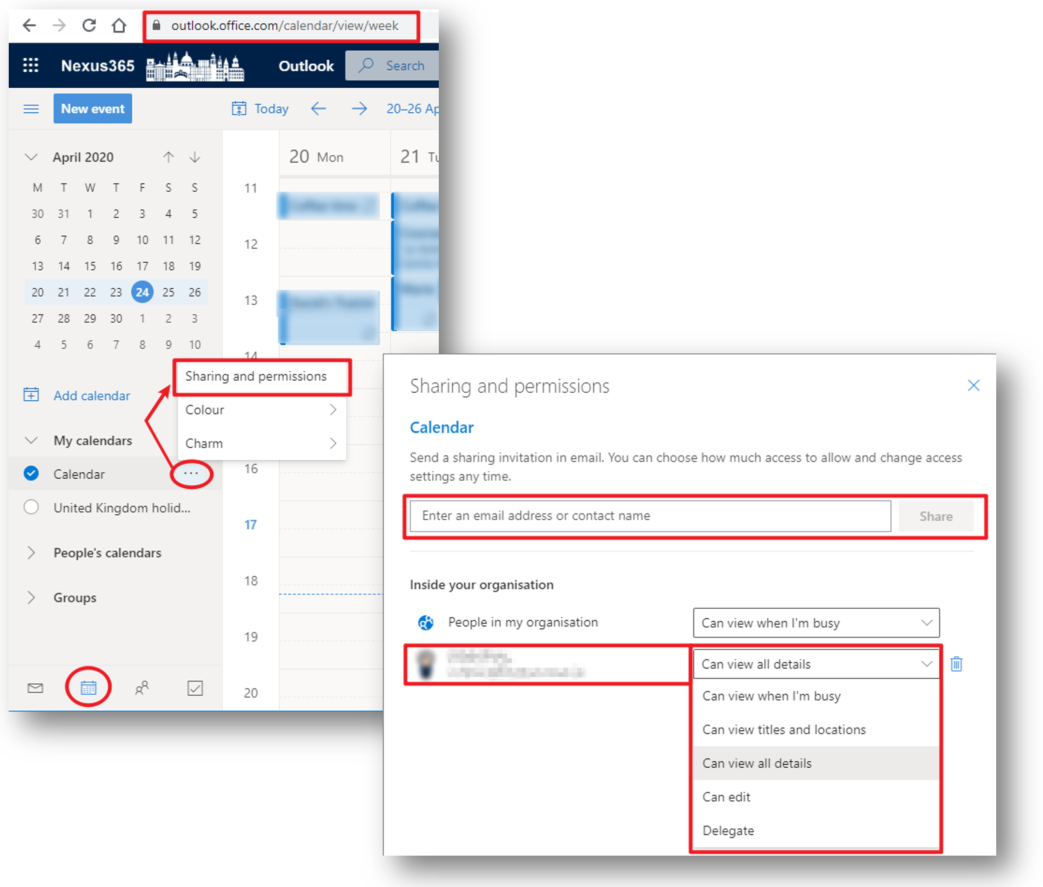We have found it best to share your calendar from the Outlook web interface.
https://outlook.office.com/ox.ac.uk
Once you are logged in to the Outlook web app, then go to the Calendar section
![]()
Think carefully about whether you want to share to main (default) calendar or whether you create a new ‘secondary’ calendar. Personally, I would recommend creating a secondary calendar for sharing – this would then keep your very personal appointments “private”.
adding a ‘secondary’ calendar:
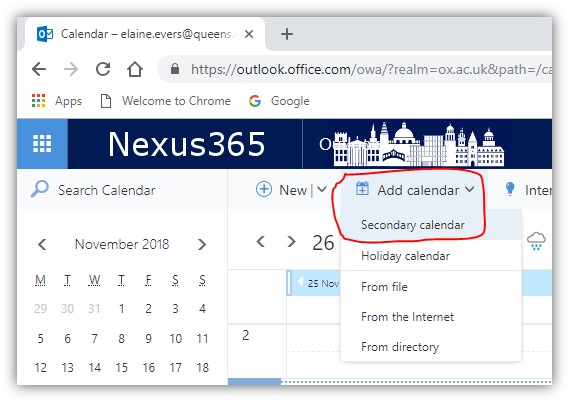
Then give the ‘secondary’ calendar a name:
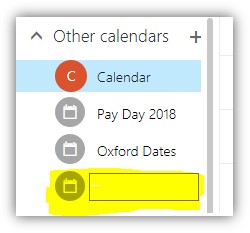
Then right click the calendar and select “Sharing permissions” and type in the email address of the person to whom you wish to share your calendar:
Enter the person’s details and select how much information you want to share with them.
Once you click the Share button the recipient will receive an email asking them to accept the shared calendar request.
PLEASE NOTE – The acceptance email contains a button which does NOT display correctly in the Microsoft Outlook desktop application. The recipient will need to go to the Outlook Web app and open the email there; the ‘acceptance’ button will display correctly. Once they click the acceptance button then the shared calendar will be available to them in both OWA and Outlook desktop app.