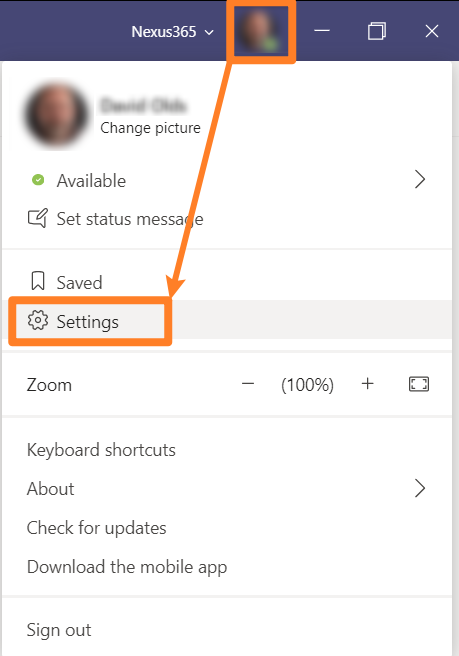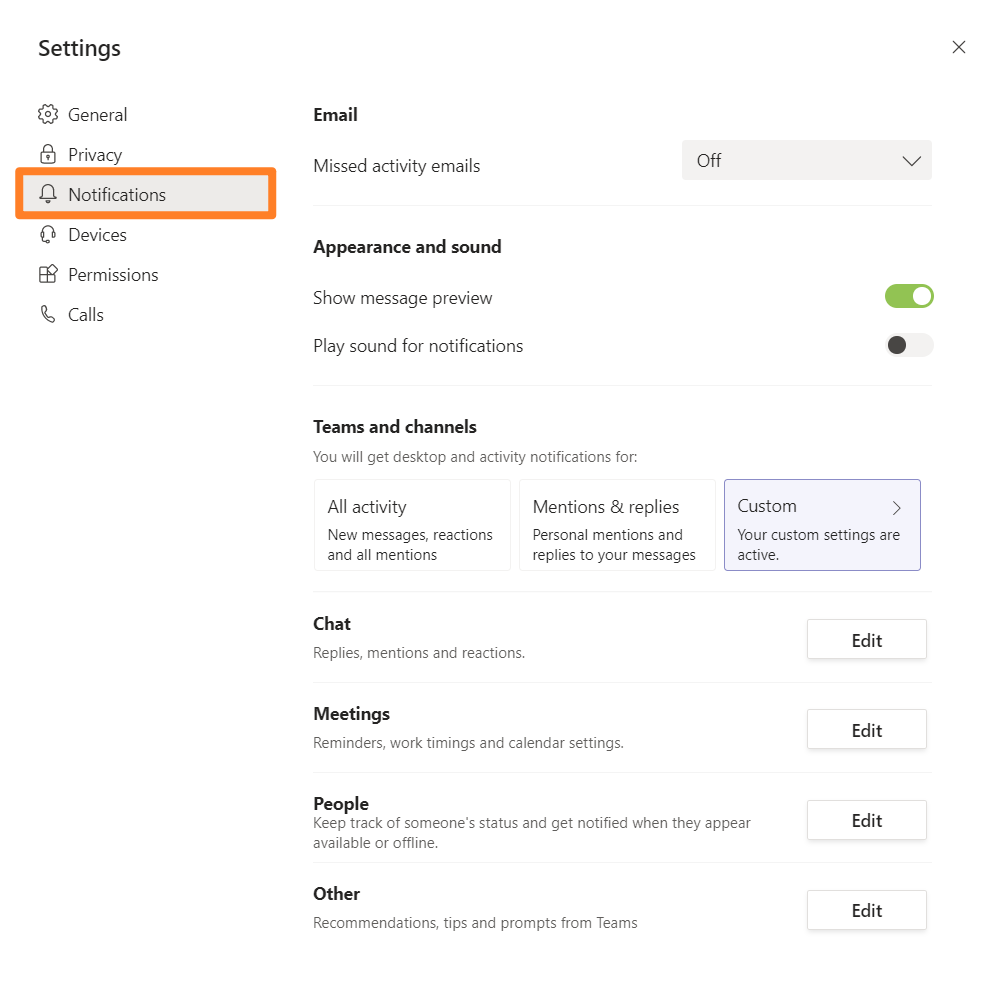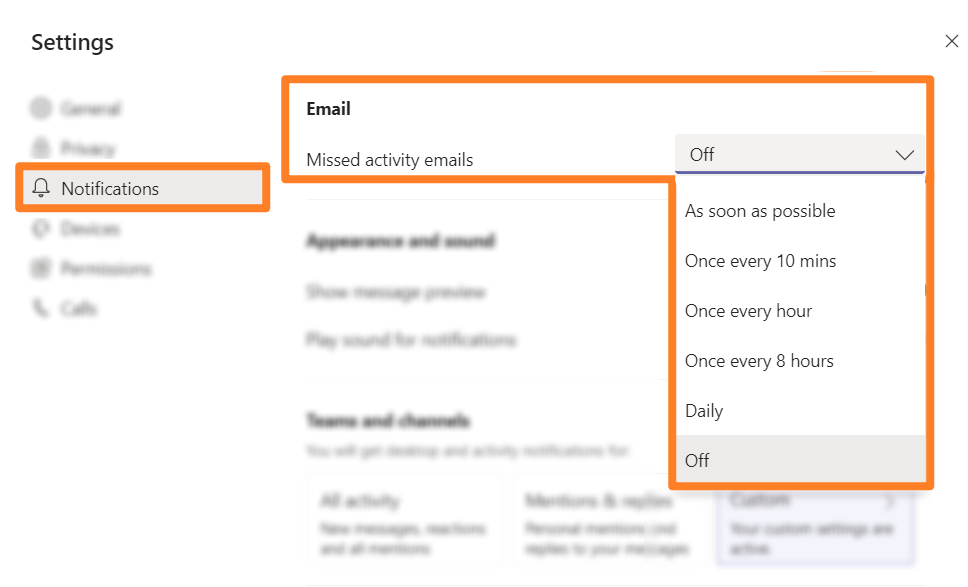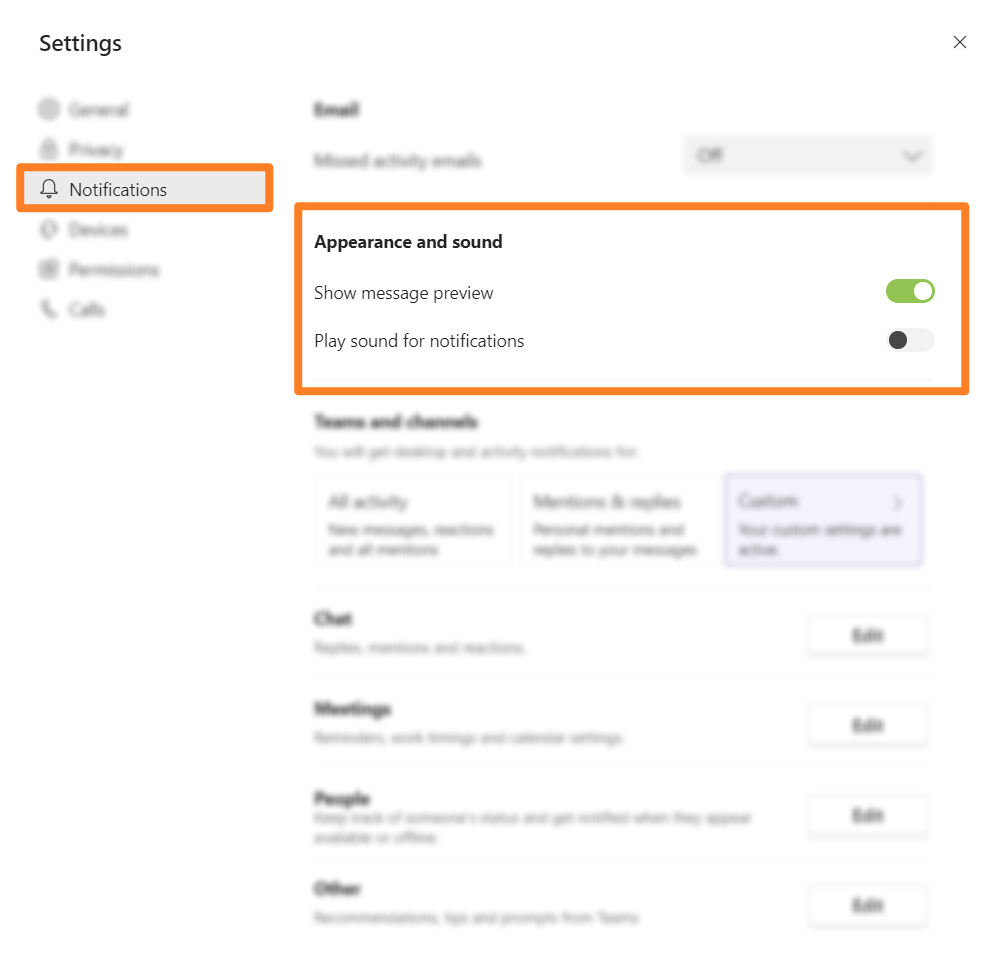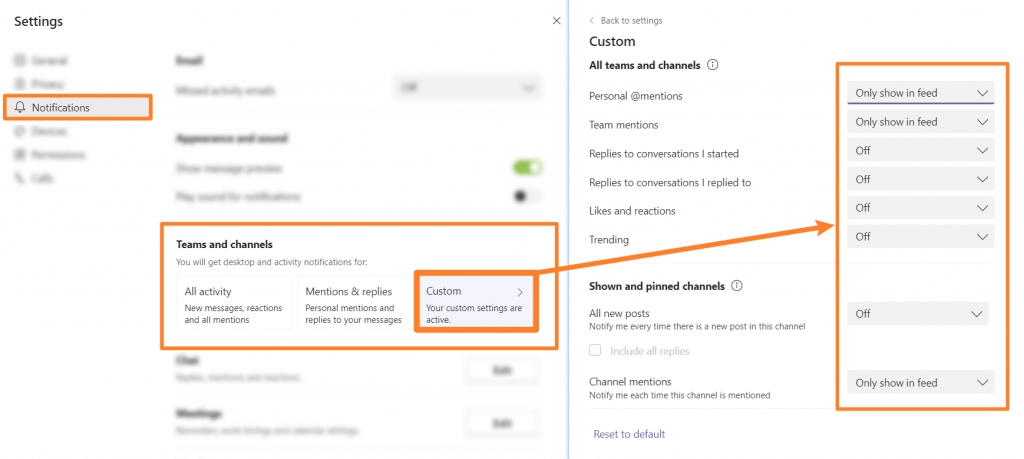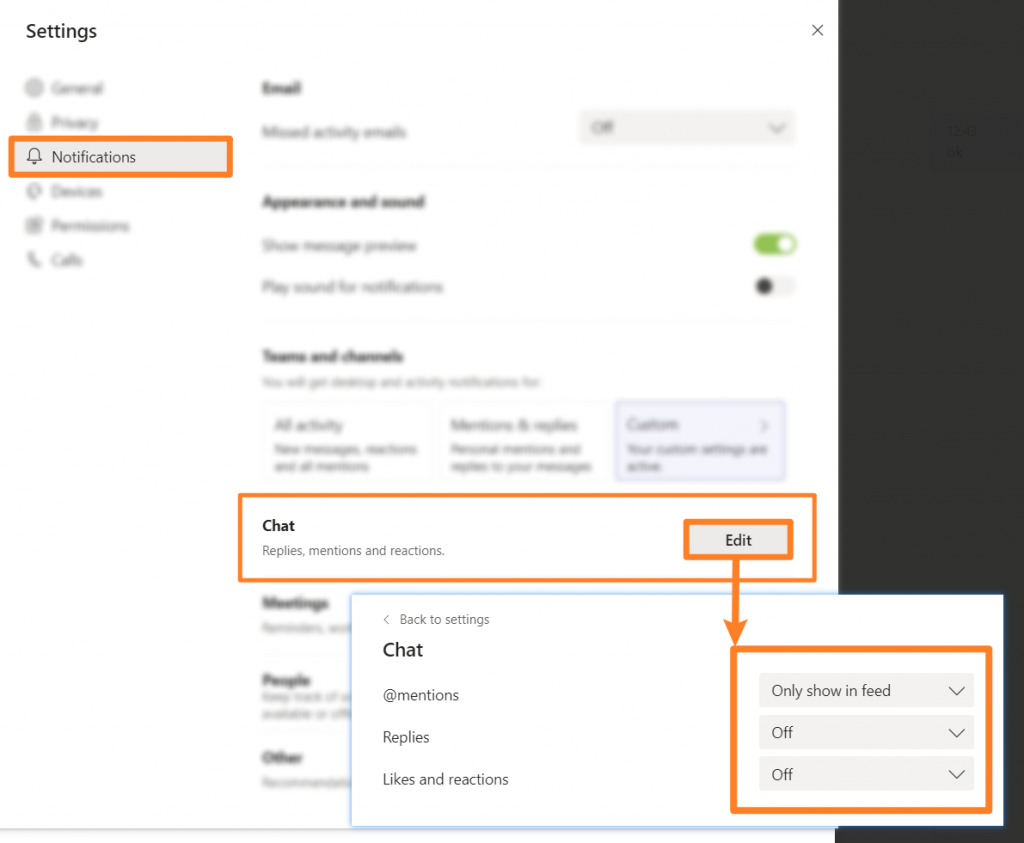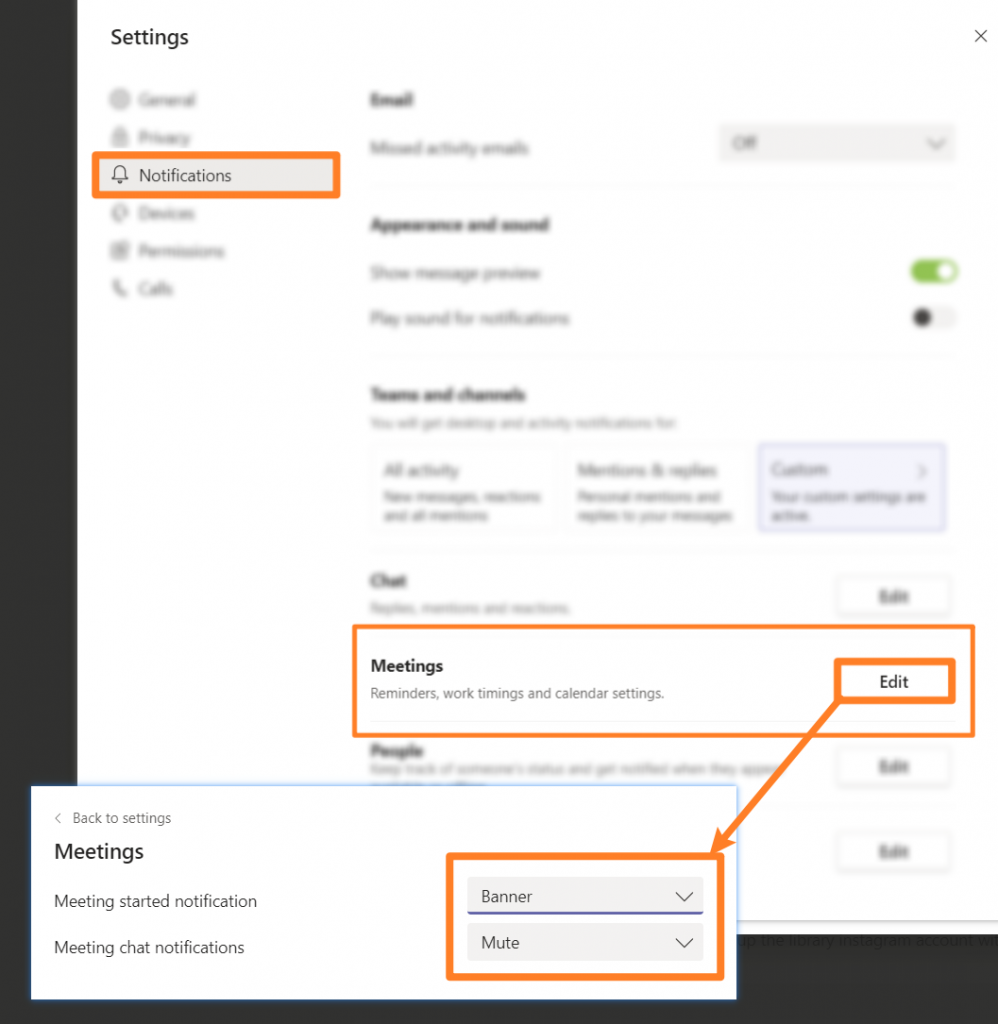The notification pop-ups in Windows can be distracting especially if you are in a Teams meeting and people then start using the chat window. You end up getting notifications from Teams AND Windows.
Below are some suggested settings which should make your life a little quieter on the Teams notifications front. 🙂
1. Start by clicking your avatar icon in the top right of MS Teams and then selecting Settings.
2. Once in Settings – go to the Notifications tab
3. You can receive a digest of missed activity via email. I suggest you turn this off otherwise you get a mass of emails cluttering up your inbox!
4. Another distraction is the ping sound when a new notification comes in – Silence is golden, so turn it off.
5. Teams and channels can get quite busy, below is a Custom suggestion for managing Teams activity.
-
- Only show in feed – means that you will see the Team / Channel name appear in Bold when there are un-read messages.
- Banner – means you get a pop-up banner in Windows.
6. And the same for Chat notifications.
7. Have fewer distractions during Meetings.