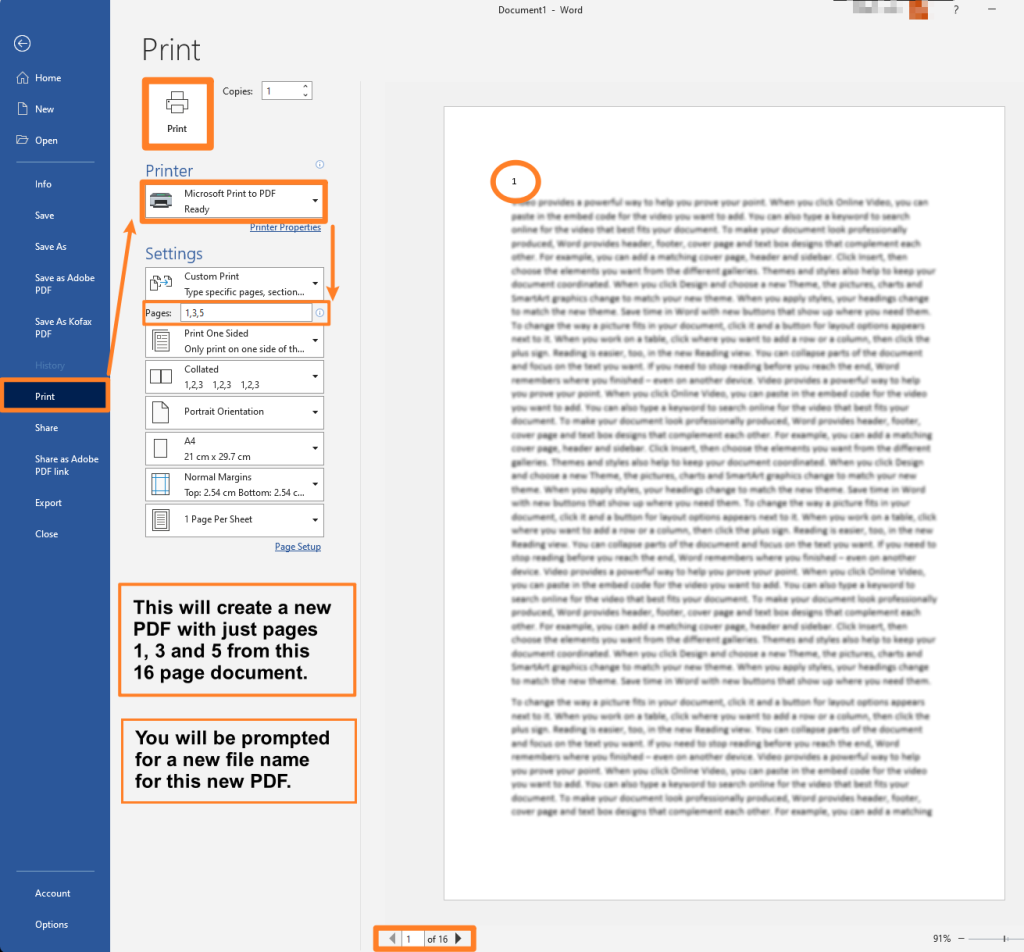- Open you long document in Microsoft Word
- Go to File > Print
- Select the Printer in the dropdown list – Microsoft Print to PDF
- Under Settings > Pages – type in which pages you wish to save to a new PDF for printing
- Click the big Print button
- You will then be prompted to save the PDF to your computer’s storage drive.
- Once the PDF is saved you can then send it via email to mobile.print@queens.ox.ac.uk for printing.
Print selected pages from a long document
Copyright © 2026 IT Office Blog — Primer WordPress theme by GoDaddy