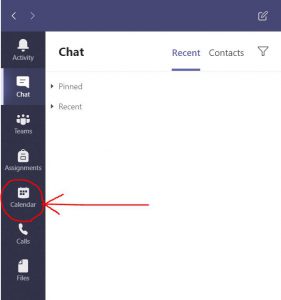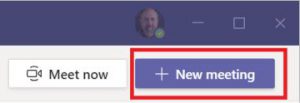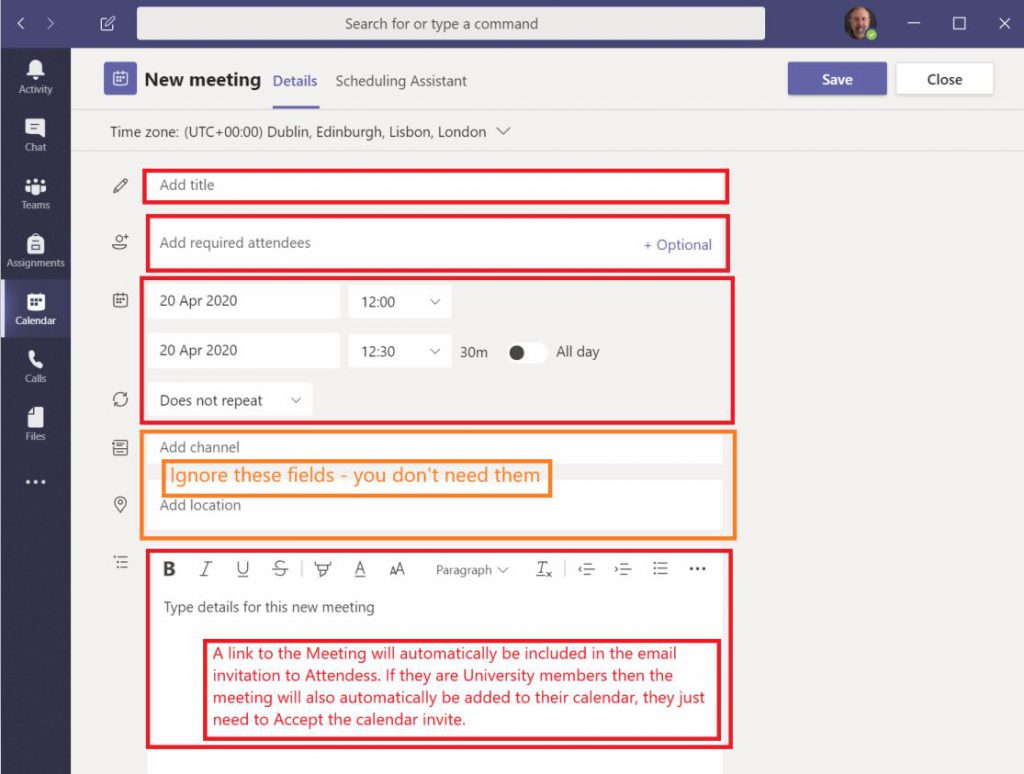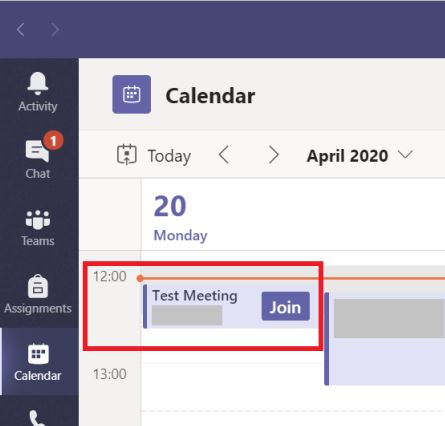You can schedule a Microsoft Teams meeting from within the Teams desktop (and web) client
Then go to the +New meeting button in the top right
The new Meeting will appear in Teams Calendar section and your Outlook Calendar.
Just before the meeting starts a JOIN button will appear in the Calendar.
If you go back into the Calendar entry for your meeting before it starts you will see additional options.
- Scheduling Assistant
- check peoples’ Outlook calendar so you can work out their availability
- Meeting options (opens in a new web browser tab)
- gives you control over who can present (share screen etc) and whether attendees go into a waiting Lobby before the meeting.
- NB – If you put attendees into the Lobby then you will need admit them once the meeting has started!
- There is no way to put attendees BACK into the Lobby. Once they are admitted then they can rejoin straight into the meeting if they are disconnected.
and FINALLY
You will see that any scheduled meetings will appear in your Chat screen AFTER the meeting – you can then see any whiteboards or File shares after the meeting. You can also use the Chat screen to convene another meeting in the future – ie you do NOT need to create a new scheduled meeting in Calendar UNLESS you want to add it to people’s Calendars.
Interesting fact – the Meeting URL that is sent out is semi-permanent (it will disappear if not used for something like 60 days) – so it is like a virtual room where the same people can reconnect and continue their conversation.