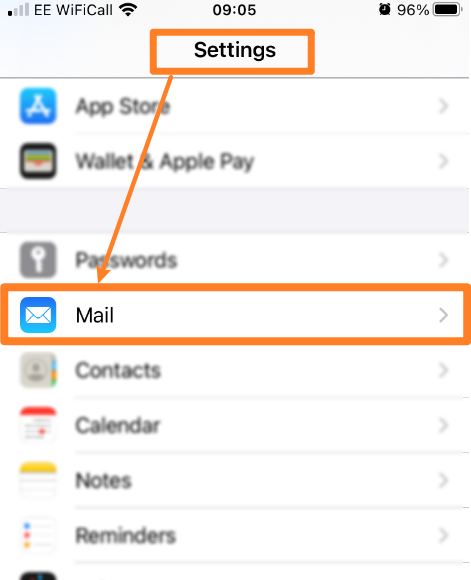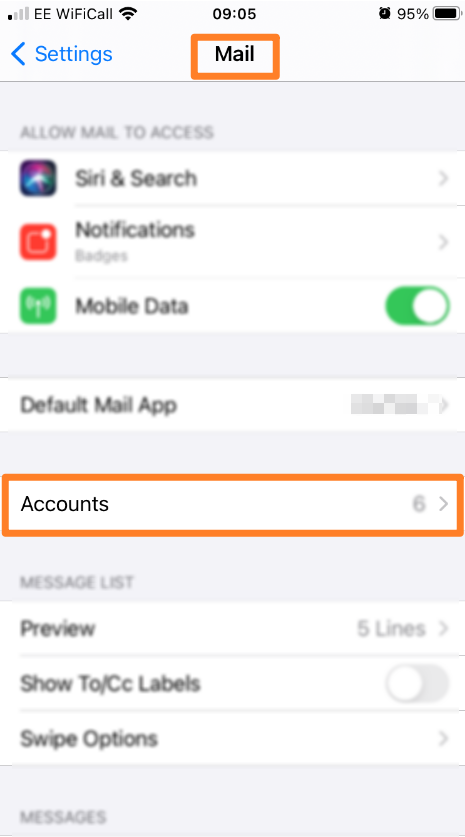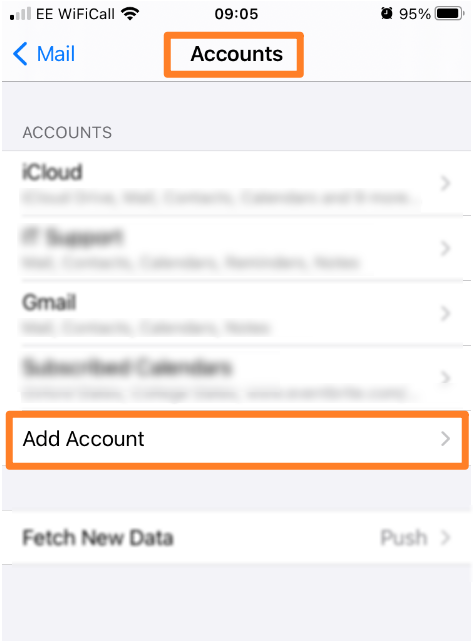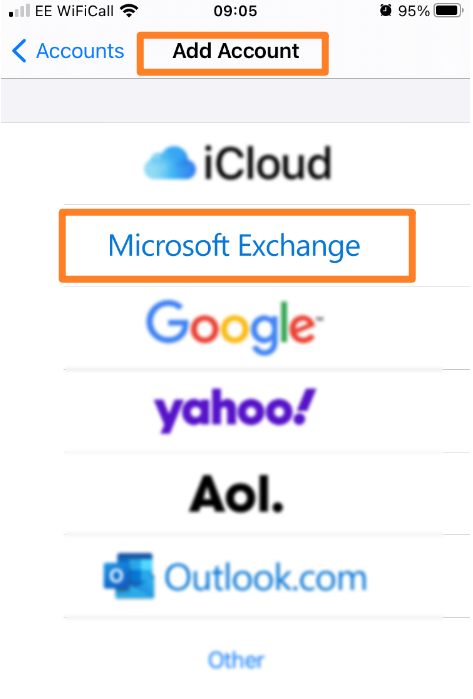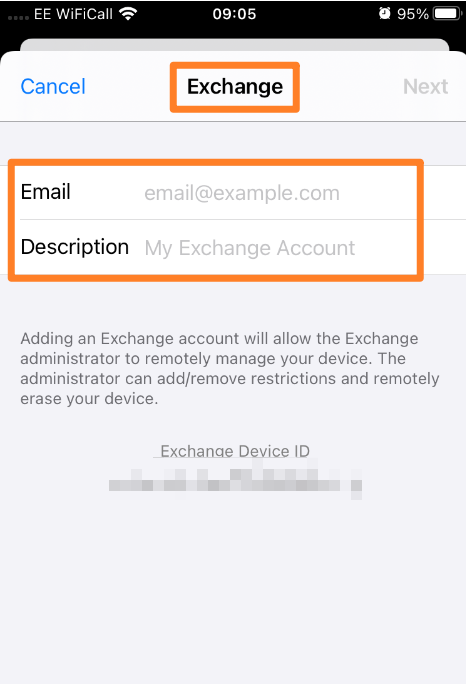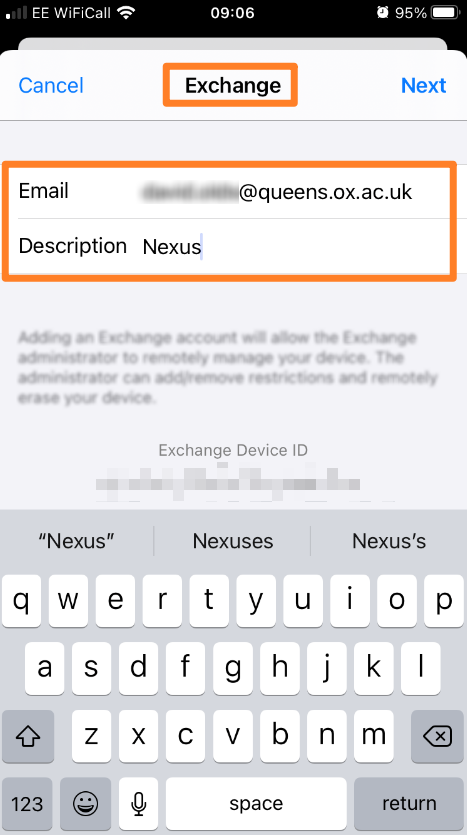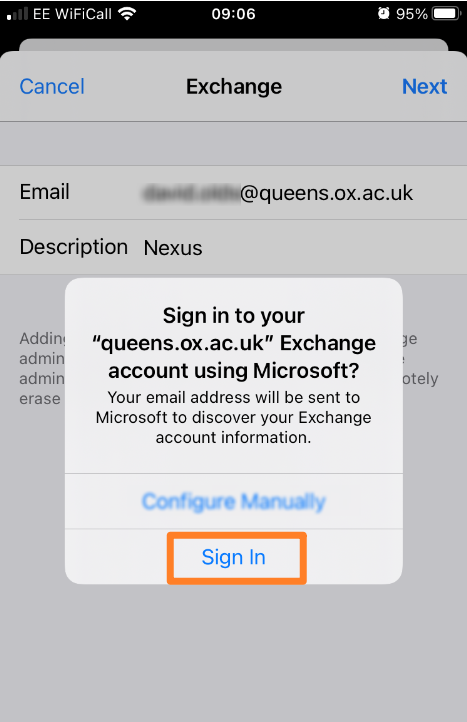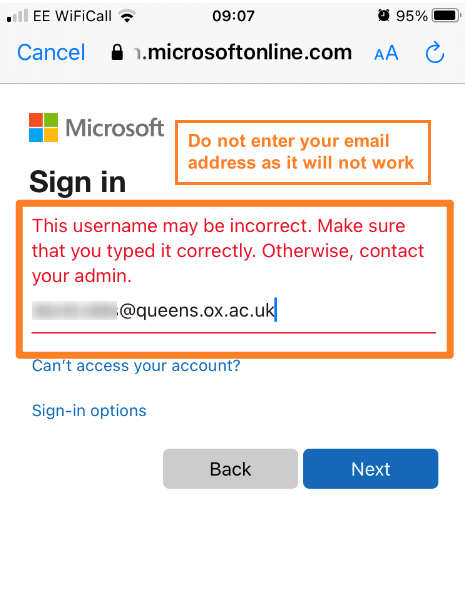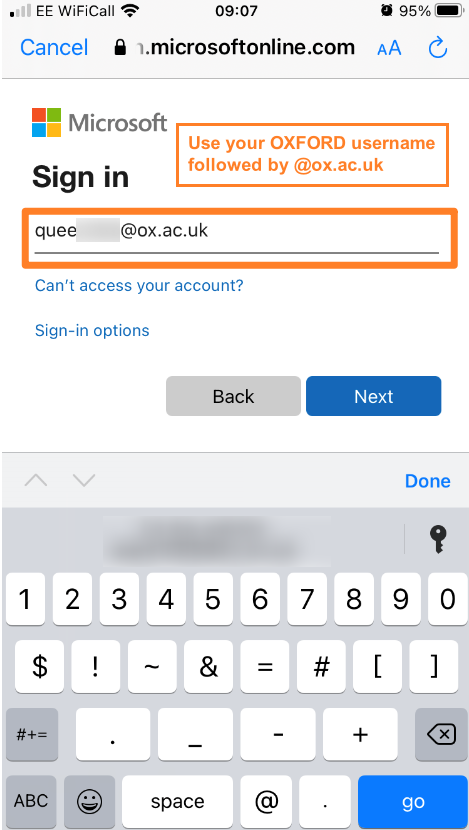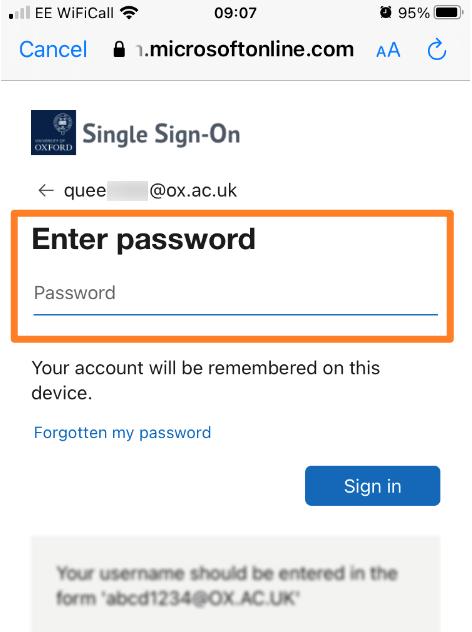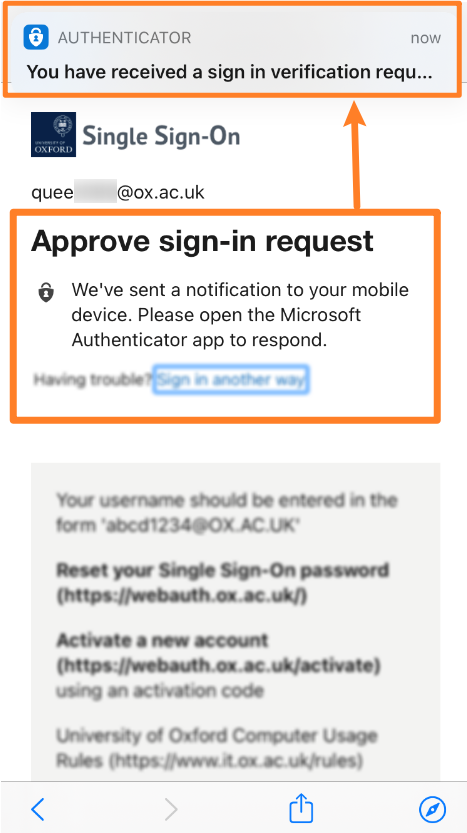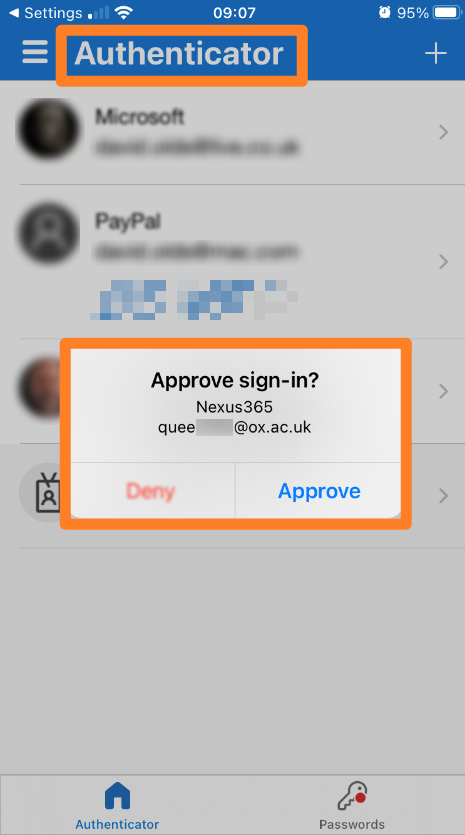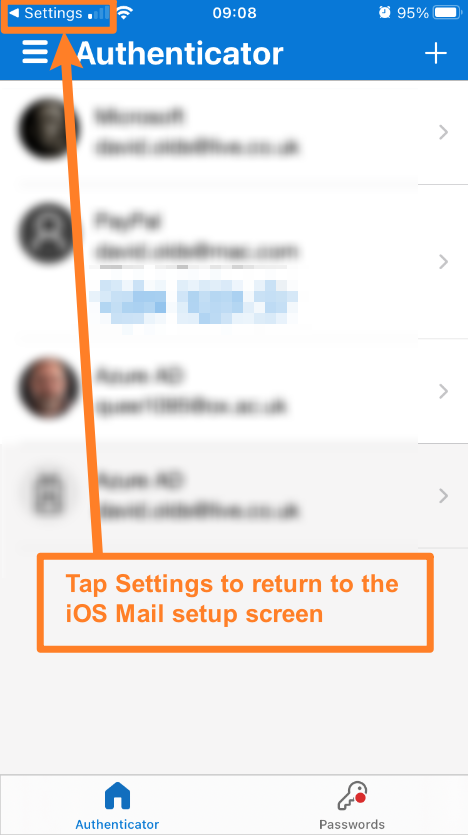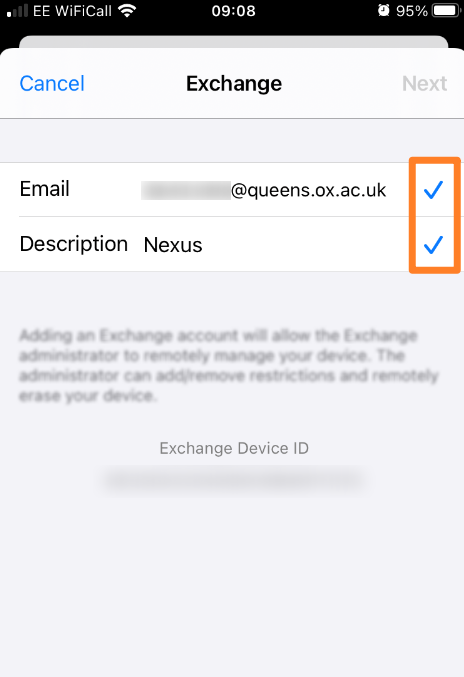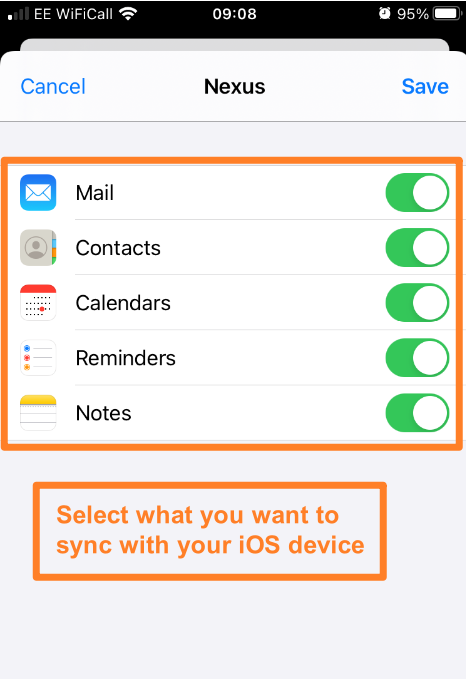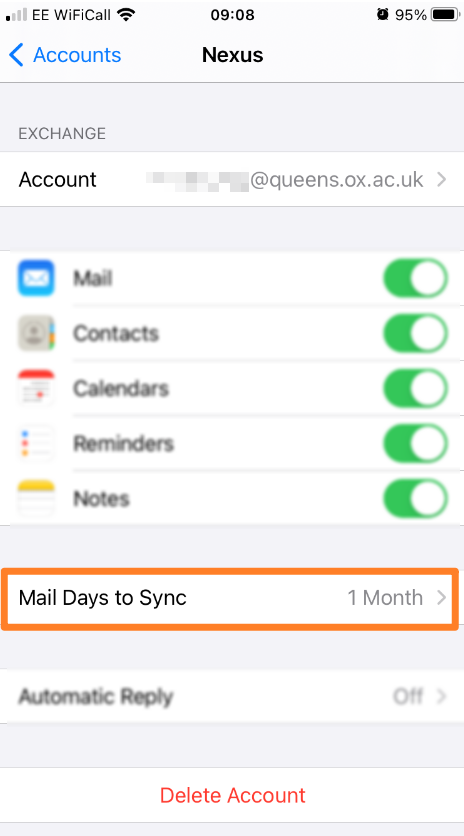You will need to have set up Multi-Factor Authentication (MFA) before continuing with setting up iOS Mail.
Go to Settings on your iOS device and select Mail
Then Accounts
Add Account
Select Microsoft Exchange
Enter your email address and a description for the mailbox – eg Nexus
Once you have entered your email address and description then tap Next you should be prompted for MFA – Select Sign In
Remove your email address which will have been pre-populated
And enter your OXFORD SSO username followed by @ox.ac.uk (eg abcd1234@ox.ac.uk)
Enter your Nexus365 OXFORD SSO password
If you have the Microsoft Authenticator app then you will receive a notification (screenshot below)
(or if you have set up One-Time-Password (OTP) via SMS then you will receive a SMS message with a code!)
Approve the Login
You should get some ticks to confirm validation.
Select which services you want to sync with your device.
ADDITIONAL BONUS – your device will automatically download just one month of email.
You can change this limit within the Exchange mail settings.