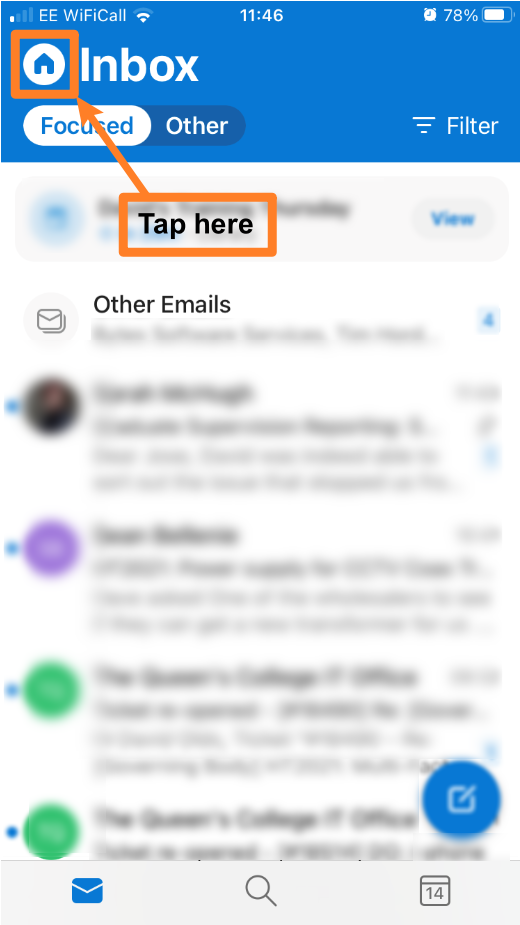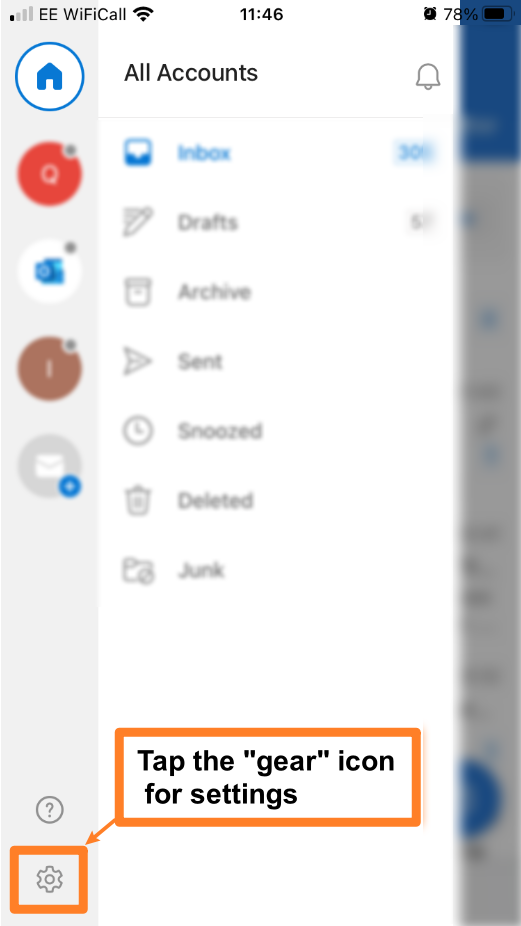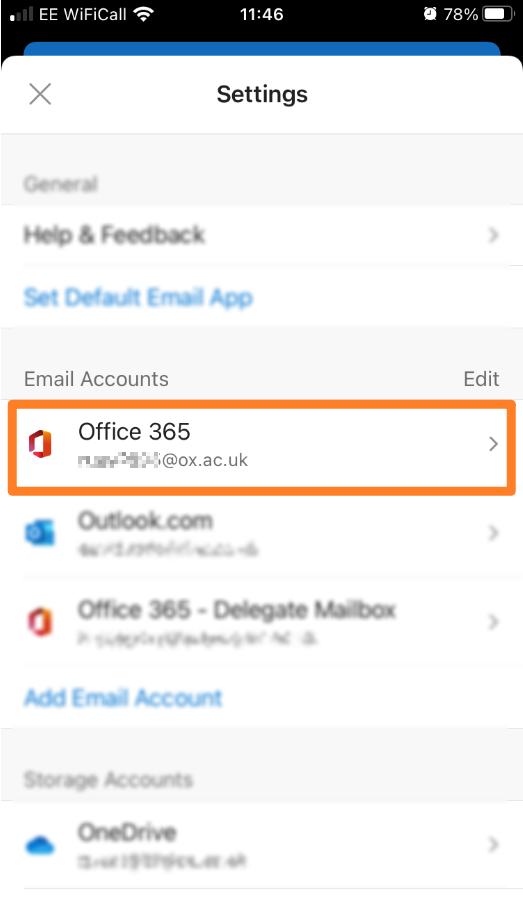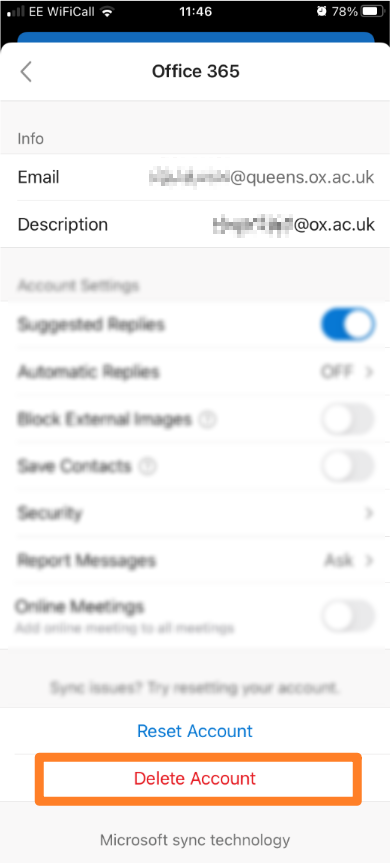Add an account
1. Download Microsoft Outlook from the App Store
2. Open Outlook and tap the add account icon
3. Enter your Oxford email address in full. This will include the letters you usually include after the @ symbol (e.g. @queens.ox.ac.uk)
4. Enter your Oxford username. Your username will need to be entered as follows:
abcd1234@OX.AC.UK
(where abcd1234 is your existing OXFORD SSO username)
Note
The field may self-populate with your email address. Ensure you delete this and replace it with your Oxford username as explained in step 4 i.e. abcd1234@OX.AC.UK
6. If your account has been set up with Multi-factor authentication, you will be prompted for Multi-factor authentication
Removing an account
Sometimes you need to delete an account in the Outlook mobile app; here are the steps
1. Open the Outlook app (screenshots from iOS)
2. Tap the icon top left next to Inbox
3. Then go to settings (gear icon)
4. Select the account you wish to delete
5. Scroll down to the Delete Account button – and press and confirm