FRESHERS 2018 – PLEASE IGNORE THIS POST
New students – click here to download Microsoft Office
RETURNING STUDENTS ONLY
In a nutshell …
– your existing OnTheHub.com annual subscription will expire this year, so you need to download your data from that OneDrive account and get it uploaded to your Nexus365 OneDrive for Business account.
Also where you can get a copy of the latest version of Microsoft Office has changed. Read on…
In previous years we had to go to OnTheHub.com and obtain a free annual subscription licence. This involved creating an additional Microsoft account and changing the password each and every year; it was a complete pain. However, now that the University has migrated our email to Microsoft hosted services it opens up new possibilites.
You can now download Microsoft Office365 using your OXFORD SSO credentials and the software is valid until you leave Oxford University (This is the Nexus365 project).
Learn more – Download Microsoft Office 365 via Nexus365
However, what about if you have a existing subscription to Microsoft Office 365 ProPlus provided via OnTheHub.com?
Well, your OnTheHub.com subscription will continue to work until your annual renewal. Then, we would recommend that you move your data from the OnTheHub.com subscription of OneDrive to the University’s Nexus365 OneDrive for Business.
It gets very difficult to explain the different versions of Microsoft Office365 and OneDrive when all the different versions have exactly the same name! The only difference is FROM WHOM you obtained the product and the type of licence you are entitled to use.
IT Services have created a helpful table explaining the different versions of OneDrive here – http://help.it.ox.ac.uk/nexus365/onedrive-business
If you have data stored in the OneDrive provided by the OnTheHub.com annual subscription then we recommend you look at copying your data to the University’s (OneDrive for Business (part of Nexus365)).
As I said this can get confusing so I’ve created a flowchart below which hopefully helps explain things better: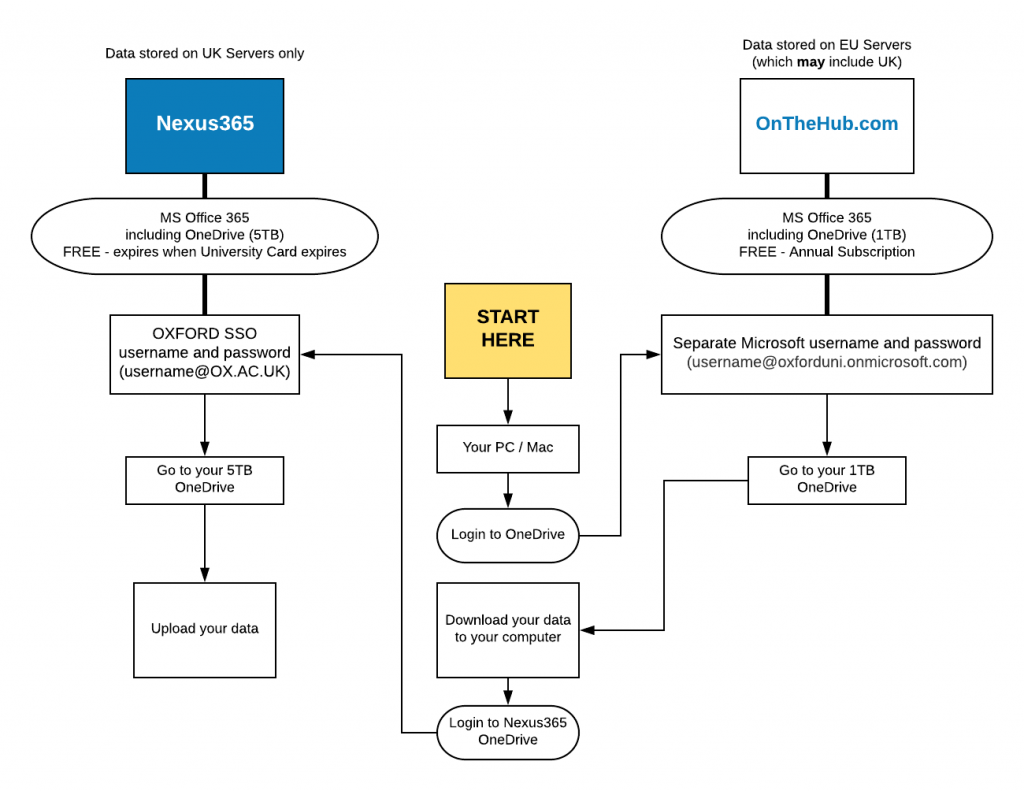
Learn more about Getting to your Nexus365 OneDrive for Business storage online
